How To Choose The Best Monitor For Your Home Office?
Setting up a productive home office requires the right equipment, and a quality monitor is essential. But with so many options, how do you know which monitor will work best for your space and tasks?
Whether you need a monitor for graphic design, data analysis, or video calls, finding the perfect screen is crucial. This guide will walk you through essential factors like size, resolution, ergonomics, and features to help you choose the ideal monitor for your home office.
Let us know how to choose the best monitor for your home office.
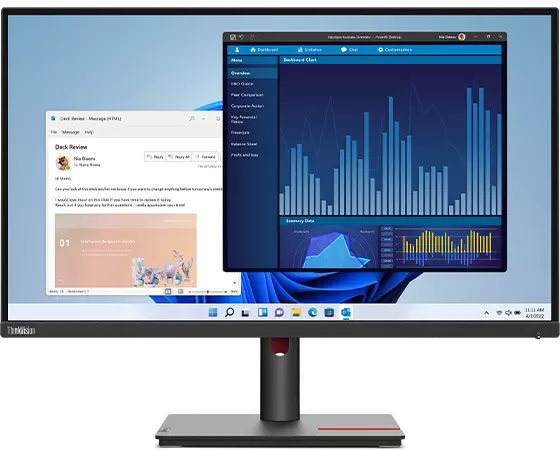
PermalinkConsider Your Primary Use
The first step in choosing the best monitor for your home office is understanding your specific needs. Think about the primary tasks you’ll be doing and the features that would benefit those tasks.
- Example: Suppose you are a graphic designer. You’d need a monitor with high color accuracy and at least 4K resolution to work with detailed images. On the other hand, if you’re mainly working with spreadsheets, you might prioritize a larger screen size for better readability rather than focusing on ultra-high resolution.
By identifying your core requirements, you can narrow down the features that matter most for your work.
PermalinkChoose the Right Screen Size
Monitor sizes vary widely, and the best size depends on both your work and available desk space. Standard sizes for home office monitors range from 24 to 32 inches.
Small Spaces: If you’re working in a smaller space, a 24-inch monitor offers a compact solution without compromising too much on screen space.
Larger Work Areas: For more expansive setups, a 27- to 32-inch monitor offers ample screen real estate and can enhance productivity by allowing you to have multiple windows open simultaneously.
Choosing a size that fits your workspace and work needs will improve comfort and efficiency.
PermalinkConsider Resolution for Clarity
Resolution determines how clear and sharp your display appears. A higher resolution results in more detailed visuals, which is essential for tasks that require precision.
- Example: Let’s say you’re a video editor. A 4K resolution monitor (3840 x 2160 pixels) will offer you more clarity when reviewing footage and editing fine details. However, if your work mainly involves text-based tasks, a Full HD (1920 x 1080) resolution can be sufficient and more affordable.
Aim for a resolution that enhances clarity for your tasks, as this will minimize eye strain and improve work quality.
PermalinkEvaluate Refresh Rate and Response Time
For most office tasks, a standard 60Hz refresh rate is suitable, but if you’re involved in creative work or gaming on the side, a higher refresh rate (120Hz or 144Hz) can provide smoother motion.
- Example: Imagine you often review motion graphics or animations. A higher refresh rate monitor will provide a smoother viewing experience and reduce motion blur, making it easier to spot minor adjustments that might be necessary.
Though refresh rate may not be crucial for everyone, it’s worth considering if your work involves high-motion visuals.
PermalinkLook for Adjustable Stands for Ergonomics
A comfortable setup minimizes strain on your neck, back, and eyes. Choosing a monitor with an adjustable stand allows you to customize the height, tilt, and rotation to suit your ergonomic needs.
- Example: Suppose you find yourself constantly adjusting your monitor position for different tasks. With an adjustable stand, you can easily move your monitor up or down or tilt it for optimal viewing, ensuring comfort during long hours of work.
Ergonomic features not only help with comfort but also encourage good posture, preventing fatigue over time.
PermalinkPrioritize Eye Comfort Features
If you spend long hours at your desk, consider a monitor with eye comfort features like blue light filters and anti-flicker technology. Blue light filters reduce strain by minimizing the amount of blue light emitted, which can interfere with sleep and cause eye fatigue.
Blue Light Reduction: A monitor with blue light reduction helps if you often work late and want to avoid eye strain.
Anti-Flicker Technology: This feature stabilizes the display brightness, which reduces strain during extended use.
Investing in eye comfort features supports a healthier work routine and can improve overall productivity.
PermalinkAssess Connectivity Options
Ensuring your monitor has the right connectivity options is vital. Many modern monitors come with HDMI, DisplayPort, and USB-C connections, which make connecting to a variety of devices easier.
- Example: Let’s say you have a laptop and a desktop computer. A monitor with multiple HDMI or USB-C ports allows you to switch between devices without constantly reconnecting cables. Some USB-C monitors also support power delivery, which can charge your laptop while you work, keeping your setup clutter-free.
Conclusion
Selecting a monitor that meets your home office requirements can make a big difference in your work quality and comfort. By focusing on factors such as clarity, ergonomic adjustments, and resolution, you’ll be able to create a workspace that supports your productivity and well-being.
Investing in the right monitor will improve your workflow and make your work-from-home experience much more satisfying.